Essential information on Windows 10

Below are some useful points of interest on Win10 placed above the CONTENTS menu for this section…
How to find out which version of Win10 your computer is running
Select Start => Settings => System => About. Look under Windows specifications to find the system’s version, as shown below.
Edition – Windows 10 Home
Version 20H2
Installed on 21/01/2021
OS build – xxxxxxxxxxx
Experience Windows Feature Experience Pack – xxxxxxxxxxx
Information on the latest Win10 updates
Windows 10: A guide to the updates –
Visit the following link to find out about the updates to the versions of Windows 10 as Microsoft releases them.
https://www.computerworld.com/article/3199077/windows-10-a-guide-to-the-updates.html
Windows 10 Home and Pro 64-bit and 32-bit availability
March 2021.
Note well that you can product-activate Win10 Home Home and Pro versions by using the retail Product Keys for Win7 and 8.1. You cannot use the Product Key for the Home versions of 7 and 8.1 to activate the Pro version. The version must match the version of your previous Product Key. You cannot use the keys for the OEM versions that can only ever be used on one PC.
- – Win10 32/64-bit Home versions on a USB flash drive are currently available for £89 The Pro 32/64 bit versions cost £99.00.
- – Windows 10 Home 32 bit/64 bit English International | PC | Download from Microsoft – £99.00. You receive the activation code by email. Check for the latest prices yourself on Amazon or any other seller that you use.
- – Windows 10 Home 64 bit – OEM – DVD – English – Full Packed Product – Windows 10 Home OEM – Original License. The OEM version is for people who have built a PC and can only be used with that PC. You need the retail version in order to be able to use Win10 consecutively on one PC after another as long as only one of them is in use at a time. – That is why the OEM version is cheaper than the retail version. Only £69. Comes on a DVD disc. The 32/64 bit Pro versions cost £79.00. For some reason, you can also get the OEM Pro versions for £45.00 on Amazon. Check for the latest prices yourself on Amazon or any other seller that you use.
Here is what a genuine purchaser of the £45 Win10 Pro DVD had to say:
“This is a genuine Microsoft Windows (OEM) product which comes in sealed official Microsoft packaging and is good value for the price. Initial Windows setup from the DVD installs a fully activated version of Windows 10 Home. WIN 10 PRO UPGRADE TIPS: To then upgrade your PC from Windows 10 Home version to Windows 10 Professional, make sure that you have first installed all available updates from Windows Update BEFORE attempting the upgrade. When all updates have been installed, reboot your PC to the Desktop. Select the Start button > Settings > Update and Security > Activation > Now click on Change Product Key. Enter the Win 10 Pro activation key located on the sticker on the product packaging. Click Next. The Win 10 Pro features will be installed. When it’s finished, restart your PC. It takes a while to configure the new features. When you have rebooted to the Desktop again, check in Settings > Update and Security > Activation, and you will now see that your PC is running Windows 10 Pro (and is fully activated). Excellent customer service if you have any problems with installation. I needed BitLocker Encryption on my PC which is a key feature of Win 10 Pro, so very pleased with this product.”
Remove the latest Windows 10 updates to fix most problems
NOTE: Windows 10 updates cause more problems than any other causes. If you experience Blue Screens of Death (BSD) immediately after Win10 has updated, the first action to take is to remove the latest updates.
To uninstall the latest updates, type Control in the Search box and click on the link to the Control Panel that appears above it. If the default View by: Category option is selected, click on Programs => Programs and Features. Next, find Click on installed updates on the left side and click on it. All of the Windows updates appear in the window that comes up. The Installed on column provides the date of the installation of each update. Left-click on each of the latest updates and choose the Uninstall option that presents itself. You may have been told to remove a specific update to fix a particular problem, such as “Security Update for Microsoft Windows KB50000802)”. If so, locate it on the list and uninstall it. Don’t uninstall any update(s) unless they are associated with a known bug.
Microsoft should fix the problems. You can then reinstall the missing updates. The free Belarc Advisor tells you which updates are missing from your system.
Windows 10 S Mode
Note that there is a new “mode” of Win10 called Windows 10 S. It is not a new version, just a new mode that is designed mainly for students but can be bought by anyone.. It can only run apps that are obtained from the Windows Store. The apps are checked for security purposes and run in a container that prevents them from being compromised. It is possible to upgrade to Win10 Pro if you pay for it. Win10 Pro is already there. You just have to pay the extra to unlock it. Win10 S can only use the Microsoft’s Bing search engine and the Windows Edge web browser. Therefore, this appears to be mainly a marketing initiative to me, but you may want to buy a laptop that runs it.
You soon realise that you can’t install all the software that you expect to be able to run.
It is possible to get out of S mode free of charge, but once out of it, you are permanently out. Microsoft provides instructions for both Windows 10 and 11 in its support post Switching out of S mode in Windows. Follow those instructions carefully.
What Is Windows 10 S, and How Is It Different? –
https://www.howtogeek.com/305363/WHAT-IS-WINDOWS-S-AND-HOW-IS-IT-DIFFERENT/
Cheap / Free Windows 10 Keys
Is It Safe to Buy Cheap / Free Windows 10 Keys From Third Parties? –
https://www.howtogeek.com/894874/is-it-safe-to-buy-cheap-free-windows-10-keys-from-third-parties/
Win10 device driver issues when replacing a graphics card
Note well that Windows 10 does not like swapping graphics cards if the old card’s device drivers are still installed, so remove any previous drivers by using the Win10 Device Manager and shut down the PC before replacing the graphics card. If, say, you have a graphics card made by Asus, boot the system. If you are online, Win10 will find and install the drivers from Windows Update, but you should install the latest drivers from asus.com – Graphics Cards Support and Services – and everything should work perfectly.
CONTENTS
- – This page: Important information you need to know about Windows 10
- – How to choose the best ways to recover Windows 10
- – What has changed and what is new in the major Windows 10 Anniversary Update
- – How to get Windows 10 free any time after the July 29 2016 deadline
- – What to do to clean-install the Windows 10 upgrade
- – How to set your privacy settings in Windows 10 and what to do to close a Microsoft account
- – Windows 10 no longer creates a Repair Disc, it creates a USB Recovery Drive
- – Windows 10 Automatic Maintenance tool, Task Scheduler and Reliability Monitor
- – Windows 10 Administrator and other user accounts explained
- – Where to get an ISO image used to create a Windows 10, 8.1 and 7 installation DVD or flash drive
- – How to fix Windows 10 upgrade graphics card problems
RELATED POSTS ON THIS WEBSITE
POST – Will Windows 11 run on your current Windows 10 computer?
POST – Why Win10/Android phones are the best match for Windows 10 users, not iPhones
POST: How to get Win10 free and use it free any time after the July 29 2016 deadline for the free offer
POST: Control device driver installation by disabling driver signature enforcement in Windows 8.1/10
POST: Safe Mode problem – Windows 10 – Safe Mode with Networking won’t work
Useful Windows 10 articles on the web
1. – How to keep your apps up to date in Windows 10 and 11 –
Out-of-date apps can allow hackers to gain entry into a computer and its network. Even the Windows Print Spooler that all versions of Windows use brought about serious system vulnerabilities.
2. – All Microsoft’s Free PowerToys for Windows 10 and 11, Explained. Some users would find some of the tools very useful. –
https://www.howtogeek.com/665780/all-microsofts-powertoys-for-windows-10-explained/
3. – How to repair Windows 10 (and 11) in 4 steps [Nov. 2021] – Requires signing in as an Insider by providing an email address –
https://www.computerworld.com/article/3080839/repair-windows-10-and-11-step-by-step-guide.html
4. – How To Make Windows 10 Fix Itself – No Special Software Needed – The recovery options for Win10 have advanced considerably since Windows XP/7/8.1 Watch the following video to learn how to use them.
5. – Windows File Recovery: How does Microsoft’s new tool fit into the modern data recovery toolkit?
6. – Create And Use Bootable USB Drive To Install Windows 10 Free & Legally –
https://www.youtube.com/watch?v=DfQUg71G9XI
7. – Microsoft Support Lifecycles [for all of its products] –
Windows lifecycle fact sheet – Applies to: Windows 10Windows 7Windows 8.1 –
https://support.microsoft.com/en-us/help/13853
8. – Windows 10 and Registry cleaners – Should you use a Registry cleaner with Windows 10? – The complexity of the Windows Registry has grown hugely – and continues to do so since Windows 7 – to the point that it is not advisable to use a Registry cleaner with Windows 10. There is now a much greater chance that something can be removed the breaks Windows.
https://www.askwoody.com/forums/topic/windows-10-and-registry-cleaners/
9 – Windows 10 20H2: ChkDsk damages file system on SSDs with Update KB4592438 installed –
https://borncity.com/win/2020/12/18/...
10. – I see there is already a new version of Windows 10 – 20h2, but V2004 never downloaded –
https://www.askwoody.com/forums/topic/v2004-never-downloaded/
11. – Ask Woody Newsletter – Warnings: “Coming to a PC near you: Win10 2004, the ‘May 2020 Update’” -]
https://www.askwoody.com/free-edition-coming-to-a-pc-near-you-win10-2004-the-may-2020-update/
12. – A Win10 guide to the Windows Update settings [June 2020] –
https://www.askwoody.com/newsletter/free-edition-a-win10-guide-for-windows-update-settings/
13. – How To Avoid Potential Problems With Windows 10 Update If You Have A Discrete Graphics Card –
Windows 7/8.1/10 problems and solutions
The Windows 7/8.1/10 problems and solutions section of this website deals with all kinds of problems that afflict those versions of Windows.
How to determine if Windows Vista/7/8.1/10 is a 32-bit or 64-bit version
Note that since Windows Vista, Windows comes in 32-bit and 64-bit versions. You cannot upgrade from a 32-bit to a 64-bit version or from a 64-bit to a 32-bit version. To change versions requires a clean install. Most but not all 32-bit software can run in a 64-bit system, but no 64-bit software can run in a 32-bit system. 32-bit versions of Windows require 32-bit device drivers and 64-bit versions of Windows require 64-bit device drivers.
There are several ways to do so, but the easiest way to find out which bit version is installed is to go Start => Control Panel => System.
As shown in the image below for Windows 10, under the Control Panel System heading, System type provides the bit version and the type of processor. E,g., 64-bit Operating System, x64-base processor. Windows 7 and 8.1 provide this information in the same way.
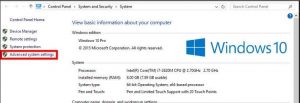
Microsoft says: “If a customer has already taken the upgrade they will be able to clean install back to Windows 10 because their device will have been provisioned with the new store-based licence.”
That means that you will be able to obtain Win10 from the Store that is accessed from the Start menu and perform a clean installation by burning the ISO file to a DVD or flash drive and using it to boot the system for the installation.
Brand-name computers have an OEM Windows licence that has OEM in the Product Key. There are also OEM versions of Windows that self-builders, such as yourself, can purchase. An OEM version can only be installed on the first computer it is activated on, it cannot be transferred to another computer. Microsoft regards changing the motherboard as a new computer that requires a new OEM licence. If an OEM computer uses the free Win10 upgrade, the licence cannot be transferred to another computer and if the motherboard is changed a new licence is required.
The system builder – yourself, Dell, HP, Lenovo, etc. – provides the support for an OEM licence, not Microsoft. That is why an OEM licence is cheaper than a retail licence for which Microsoft provides the support.
A retail copy – Upgrade or full version – of Windows 7 SP1 and Windows 8.1 can be used to upgrade or install an unlimited number of times on an unlimited number of computers as long as it is only running on one of them at a particular time. This state of affairs remains with the free Win10 upgrade.
When the year over which the free upgrade is available, ending on July 29 2016, Windows 10 will have to be paid for in the usual way by buying a licence.
I have read on some IT websites that the free upgrade does not provide a Product Key but is linked to the user buy a Store ID when the user registers Windows by providing or creating an Outlook.com email account. The user can then download the version of Win10 that was used to perform the upgrade at any time from the Store, which is an item on the Start menu. Note that user are not required to use their Outlook.com email addresses However, the upgrade version is given a Product Key that can be found by using a tool such as the Belarc Advisor from http://www.belarc.com. Look for it under Free Download. When it is installed and opened, look under Software Licences (top, left-hand side) for the Product Key and make a note of it.
Apparently, at the time of writing, the popular Magical Jelly Bean Keyfinder tool contained malware and should therefore not be used without checking its current status.
Note that the free upgrade does not itself expire after a year, only the ability to obtain it free of charge does. After you have used the free offer to upgrade Windows and obtained the Product key or you provided an Outlook.com account during the Win10 setup, Win10 will be registered with the Store from which it can be obtained at any time, making it yours forever in both cases.
As soon as possible after Win10 is up and running, since the upgrade is a long process, you should create a system image on an external hard disk drive so that it can be restored quickly compared to reinstalling the qualifying version of Windows and the upgrading it. There is a limited time – a month after the installation – that Win10 keeps its Windows.old folder that contains the files that makes it possible to revert to the previous version, so I would also create a system image of the system that is going to be upgraded just in case you want to return to it much later than a month after upgrading.
The following webpage shows how to clean-install Win10 after the upgrade. An upgrade builds on a qualifying version so is not a pure installation, which a clean-install is.
How to Clean Install Windows 10 –
http://www.howtogeek.com/224342/how-to-clean-install-windows-10/
Here are two useful pages. It is advisable to create a Win10 boot DVD disc or flash drive.
Frequently Asked Questions [Win10] –
https://www.microsoft.com/en-us/software-download/faq
Download Windows 10 Disc Image (ISO File) –
https://www.microsoft.com/en-us/software-download/windows10ISO