
Faulty processor/CPU problem
An amateur system builder builds a desktop PC using brand new components from a mainstream online computer store – PC case, RAM memory, motherboard, power supply, processor/CPU, graphics card and M.2 NVMe SSD. He assembles the components, as he has done successfully several times with previous builds.
He is now at the point of pressing the power button. His heart sinks when he presses the button and nothing happens. Only the UEFI BIOS comes up when he presses the Del key at startup. He checks that the Win10 boot device – a USB flash drive – is set as the first boot device in the BIOS.
He opens the side of the case that exposes the components. After powering on, the processor cooler’s fan is spinning and the LED indicator lights for the RAM memory, the graphics card, the processor (CPU) and the boot device all light up to signal successful BIOS initializations. The boot device is a flash drive containing Windows 10 Pro. For some reason, it does not begin the installation.
He tries swapping out the memory, the graphics card, the motherboard, the M.2 NVMe SSD boot/storage drive and the power supply with alternatives, but without success.
Answer
LED debug indicator lights
Recent motherboards made by the major manufacturers – Asus, Gigabyte, MSI, ASRock, Intel, Biostar, etc – provide diagnostic LED indicator lights that light up when the components are NOT initialized via the UEFI BIOS. The image below is an extract from the User Manual – a download from Support on msi.com – of an MSI B450M PRO-M2 MAX motherboard, showing the available LED indicators. On some boards the lights light up if initialization has taken place. Always download the User Manual from the manufacturer’s website to find out the fine details, such as about the LED lights, the order of installation of the memory modules, the location of USB and fan headers, etc.
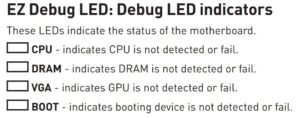
The image below, taken from the same User Manual, shows where those four EZ Debug LED indicators are on the motherboard – beside the RAM memory slots.
Note that if the motherboard itself is faulty, the reports of the LED indicators may themselves not be working properly.
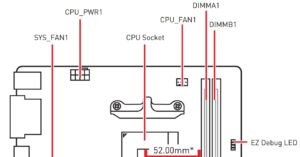
Faulty processor/CPU problems are extremely rare
The problem in this case is that none of the LED indicators indicated any kind of problem. Which means that at least one of them is not reporting the correct state of affairs. In this particular case, a faulty processor/CPU was found to be the cause, therefore the processor must have been working enough to initialise but not enough to boot from a flash drive containing Windows 10.
The fact that the system builder swapped out the motherboard, memory, power supply, the SSD and graphics card with alternative components, leaves only the processor untested by a swap-out. But, because faulty processor/CPU problems are so rare, everything else is usually tested first, Anyhow, only someone with an alternative CPU that the motherboard supports would be in a position to do that.
In this particular case, a faulty processor/CPU was found to be the cause of the problem by testing it in another motherboard that worked with its existing CPU.
Faulty processor/CPU – Address the most likely causes of the problem first
That said, if I were the system builder and I did not have access to alternative components, short of taking the PC to an expensive repair shop, I would assume that the new motherboard was fully functional, since the BIOS was available..
Most computer users have a spare hard disk drive lying around or that can be removed from another PC and used instead of the M.2 NVMe SSD as a boot drive. Without a working replacement, I would assume that the SSD is functional and return the memory as explained in the first additional action to take, below. And if new Crucial memory – guaranteed to work with a particular make/model of motherboard – does not fix the problem, I would return the processor to its manufacturer.
In the unlikely situation in which the new processor fails to fix the problem, then I would return the motherboard to the vendor. The graphics card brings up the BIOS, so it and the power supply are working. If I did not have a spare hard disk drive to use instead of the SSD, if the problem still exists, I would return the SSD to the vendor for a replacement.
Additional actions to take
Note that you have to return a faulty AMD and Intel CPU – bought from a retailer new in a box – to its manufacturer, not to the retailer/vendor. Follow the relevant RMA instructions.
AMD – Warranty Service: Retail CPUs Purchased New in Box [Worked Oct. 2021 but not in link checker] –
https://www.amd.com/en/support/kb/warranty-information/pib
However, before taking that step, you should take a few other actions that might reveal the cause of problem that has nothing to do with a faulty processor/CPU
RAM memory, boot drive, reset BIOS
1. – If the RAM memory is just a little off with its timings, the motherboard might not boot from the boot flash drive containing Windows 10 Pro. Particular motherboards can be very finicky about the memory they run. The system builder might have used incompatible memory twice. Action: send the memory back to the retailer with the excuse that it was not compatible. The solution: use the memory selector at crucial.com and buy the memory that you want that is guaranteed to work with the specific make/model of motherboard that you used to conduct your search on the site.
2. – Try booting from different USB ports to rule out a faulty port. Also, to rule out a faulty boot device, try using an alternative flash drive containing Windows 10, such as Win10 on another flash drive or a DVD boot disk, if the PC has a DVD drive.
3. – The BIOS might have become corrupt. Solution: reset the motherboard’s BIOS by using the jumper method as instructed in the User Manual or just remove the BIOS battery from its socket for a few minutes before replacing it.
Useful information
1. – You can start a system up that is using a modern AMD or Intel CPU without having a cooler in place, because it will throttle back if it detects that it is overheating.
2. – Due to its delicate electronics, you should never leave the CPU socket without a cover. Replace the cover when the motherboard is not in use or leave the CPU in place. If you return the CPU, always make sure that the CPU socket’s cover is in place, otherwise you will render your warranty void and you will not get a replacement sent to you.