Dead keyboard problem: PS/2 and USB keyboard malfunctions then dies
 Problem
Problem
Dead keyboard problem: Good day admin. I have a PC that I have been using for over a year without any problems. Then recently, parts of the PS/2 keyboard will not work, and the next day, the keyboard was dead – no response. I bought a USB keyboard that I used for several months, but now I am having the same problem I had with the first keyboard. Please what should I do? I have been using onscreen keyboard and it’s not funny. My system has an Intel Pentium 4 processor, Windows 7, 1GB RAM, 80GB hard disk drive.
Answer
Visit the Keyboards and Mice section of this website for detailed information on wired and wireless keyboards and mice..
Keyboards don’t usually go wrong as a whole; some of their keys usually start not working. I have never had a keyboard die on me. Certain keys would not work or the keyboard made the computer not work properly in weird ways that replacing the keyboard put right.
The rest of your PC is working, so the cause is not problems with electricity, such as power spikes.
Buy a brand-name instead of a no-brand keyboard
Your wired PS/2 and USB keyboards began by not working properly and then both of them died. If they are dead, this could be because you are using no-brand keyboards of poor quality. If you have to buy a new keyboard, make sure that its manufacturer is well-known, such as Logitech, Microsoft, Cherry, Apple, etc. No-brand keyboards can be just as good as the brand-name products, but they are more likely to fail than brand-name products, so it is best to buy a brand-name keyboard that gets good reviews online.
Visit the amazon.com or amazon.co.uk website and search for keyboards. You can easily find the most popular keyboards and the ones that get the best purchaser reviews, which are often worth reading because many purchasers provide very reliable informative reviews.
Use the dead keyboard on another PC to make sure that it is dead
If you have access to another computer, try using each dead keyboard on it. If they don’t work, they are faulty. Buy a new keyboard. Repairing a keyboard is more expensive than buying a new one.
If you don’t have access to another PC, try the following test.
Test the PS/2 and USB keyboard
Most laptops don’t have PS/2 ports for a mouse and keyboard, but most desktop PCs have at least one P/S 2 port for a keyboard or mouse. The image below shows the PS/2 port for a PS/2 mouse or keyboard and USB ports in the ports panel of a desktop PC. Most desktop PCs also provide USB ports at the front of the case.
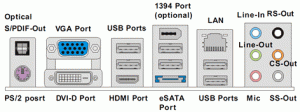
he first thing you should do to test the PS/2 keyboard is to switch the PC off and connect it. You should switch a computer off when connecting a PS/2 keyboard or mouse because they are not designed to be connected while the PC is running (cannot be ‘hotplugged’). Only USB devices are designed to be connected while the computer is working. Then switch the PC on and start Windows 7.
Use the Device Manager to uninstall the driver for the keyboard
If the keyboard is not working, open the Windows Device Manger. In your case, use the virtual On-Screen Keyboard that appears on the screen. You use your mouse to operate it.
Use the On-Screen Keyboard (OSK) to type [Windows 7/8.1/10 chosen from the drop-down menu] –
https://support.microsoft.com/en-gb/help/10762/windows-use-on-screen-keyboard
To access the Device Manager in any version from Window 7 to Windows 10, press the Windows key (it has a flag on it) plus the R key. The Run box opens. Entering devmgmt.msc in it opens the Device Manager. Find Keyboards and open it. If there is a red cross or yellow exclamation mark beside the keyboard entry, it means that there is something wrong with the keyboard’s installation. However, if there is no entry for the keyboard, it means that Windows cannot detect it, probably because it is a dead keyboard.
If there is an entry for the keyboard under Keyboards, right-click on it and choose the Uninstall option. See the image below of the Device Manager showing the right-click options for a device. Restarting the PC makes Windows reinstall the device driver for the keyboard. If a corrupt driver is responsible, the keyboard is not dead and refreshing the driver fixes the problem.
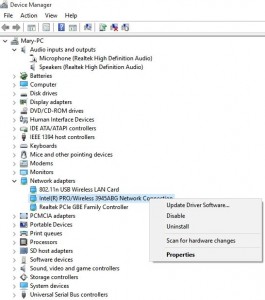
Problem solved if the keyboard is working. You can test the USB keyboard in the same way.