
As a monitor specification, 1440p is also called QHD (Quad High Definition) or WQHD (Wide Quad High Definition). Its screen resolution always measures 2560 x 1440 pixels. That resolution is also referred to as 2K. The QHD/WQHD resolution provides four times the definition of standard HD (aka 720p), which is 1280 x 720 pixels. Note that WQHD is a marketing name for QHD to indicate the wide-screen format of the resolution.
The Monitors: Digital LCD/TFT/LED section of this website provides information on the specification terms such as screen type, screen size, screen resolution, refresh rate, contrast ratio, etc. The image below names and shows the most common screen resolutions.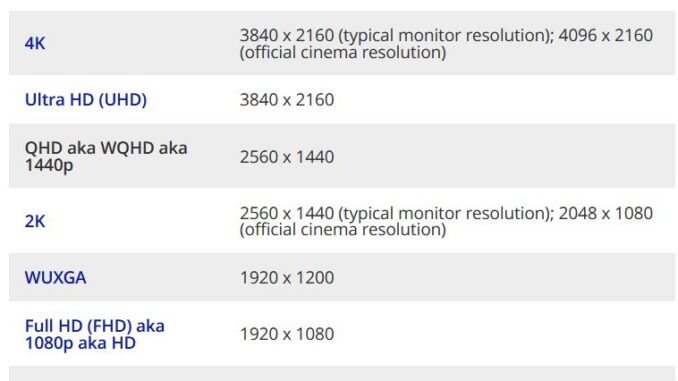
Wide choice of 1440p monitors
There is no lack of choice of 1440p monitors on the market for office use and gaming purposes. Search Amazon or your choice of vendors of computer equipment for 1440p monitors and you can see that for yourself.
The best way of assessing a monitor is to use it yourself before making a purchase. Unfortunately, that is not an option unless you go into a store and the monitor is hooked up to a computer. Therefore, you have to use the next best option, which is to read purchaser and published reviews.
Because they are affordable and don’t require an expensive graphics card, 1440p monitors are currently the most popular type of monitor on the market (December 2021),
Do you need a 1440p monitor?
For work or playing games, a 1440p monitor is the best choice for most users. 4K and ultrawide displays require a powerful graphics card to make the most of them. That is not the case with a1440p monitor that can use the integrated graphics chip that a motherboard or Intel and AMD processors with graphics can provide.
The small Xbox Series S console can output to a 1440p monitor, but PS5 or Xbox Series X console owners should have a look at 4K monitors or gaming TVs instead.
The best TVs for gaming –
https://www.which.co.uk/reviews/televisions/article/the-best-tvs-for-gaming-aQOsC3p2dXb3
1440p monitors – How much should you spend?
In December 2021, a good 1440p office monitor costs between £200 to £300, while good gaming monitors are available between £300 and £500. Of course, it is possible to spend much more – up to £900+ for the very best 1440p monitors.
1440p monitors – What size should you buy?
A 27-inch screen is ideal for 1440p monitors, but anywhere down to 24in is also perfectly good for working or casual gaming. WQHD gaming monitors will almost always measure 27in across the diagonal. the choice is really just a matter of preference and available space.
Which specifications are ideal?
Panel technology
IPS LCD panels are the most common type. They provide very good levels of contrast, colours, viewing angles and quick response times.
Some manufacturers of screens for gaming use more expensive nanoIPS variants that provide the best specifications
1440p VA LCD panels are available, but are less common now than IPS panels. Although the contrast and colours tend to be very good to excellent, their response times are higher and the viewing angles (standing from 0 to 180 degrees around the screen) are weaker than those of IPS panels.
Screen resolution
The screen resolution of a 1440p monitor is always 2,560 x 1,440 pixels (horizontal x vertical). The table at the top of this page shows the other main resolutions.
Refresh rate
The refresh rate is the frequency at which the screen refreshes itself. The higher the frequency, the more screen refreshes per second take place. This varies from 60Hz to 240Hz depending on the monitor’s capacity. For playing games at 1440p, 144Hz is ideal. Office workers don’t need more than 60Hz or 75Hz, which used to be rare but is becoming a more common refresh rate. For example, a 75Hz refresh rate means that the screen’s image updates 75 times per second.
Response time
The response time of a monitor is the time the screen takes in milliseconds (ms – thousandths of a second) to change from one colour to another. Usually the time it takes to go from black to white and back to black again, in milliseconds. A typical LCD screen’s response time is under 10 millisecondms. – A 5ms response time is relatively slow and a 1ms specification is very fast. A screen in use for playing the latest games should have a 1ms response time.
High Dynamic Range (HDR)
High dynamic range (HDR) can effect the colours and shades of games and movies enormously. Note that if a 1440p gaming monitor has a DisplayHDR 400 certification, it is the most basic level of HDR available. HDR is also available on TVs.
If you want to get the best from HDR games and videos, then look for the certifications – 600, 800 or 1,000 – with local dimming technology – The number indicates the maximum brightness that HDR technology can provide.
Computer and monitor connectivity
Of course, monitors have to provide the graphics ports that connect to the motherboard or graphics card on desktop and laptop PCs. These standards are available – HDMI, DisplayPort, DVI or even VGA. You have to have a look at the ports that your computer provides and then make sure that any monitor you buy provides the ports that you already have the cable(s) for. HDMI is the best choice, if you are starting from scratch. Remember that converters are available that convert the output from one graphics standard to another. If you get stuck, just search for a converter that links the graphics port on the computer to the graphics port on the monitor. For example, a cable is available that adapts an HDMI output on a graphics card or motherboard to an DVI input on a monitor. In that case, sarch for an HDMI to DVI cable or converter.
A USB hub is ideal for office or gaming use, because it increases the number of USB ports for a printer, mouse, keyboard and gaming peripherals. A USB-C port is not as necessary unless you are using a MacBook. Gaming monitors of any kind tend to provide USB 2.0. 3. 0 and 3.2 ports and skip USB-C altogether since that standard does not support high frame rates for gaming. USB-C ports are usually present on workstation monitors.
Stand adjustability
The best monitors of any type have stands that allow the screen to rise and sink, swivel and tilt. If you just sit right in front of the screen, an adjustable stand is not necessary. But if you want to allow others from all angles, standing and sitting, to see what is on display, you need a monitor that allows you to move the screen around. You might also prefer some positions of the screen to others, depending on what you are doing. If you were to buy a monitor or TV that has a fixed stand, you would have to place something under it to give the screen a desirable lift or tilt.