Graphics motherboard connection standards: PCI, PCI-X and PCI Express (PCIe)
The video/graphics cards (also known as graphics accelerator cards) used in desktop PCs and laptop/notebook PCs contain the electronics that deliver the picture/display to the computer’s monitor or monitors. Monitors, because it has been possible to connect many monitors to a desktop PC via multiple graphics cards (called multi-monitor, multi-display, dual-display, etc.) since 1987 using the Apple Mac OS operating system (on the first colour Macintosh II) and since 1998 in Windows with the introduction of Windows 98.
The Installing video/graphics and sound cards section of the Build Your Own Desktop PC article (under the Hardware menu item) on this website provides illustrated information on and videos of the installations of those adapter cards.
The computer’s graphics display can now be provided by a dedicated graphics card or by a graphics chip integrated on the motherboard or on the processor itself.
There are two graphics standards used to connect graphics cards to a computer via adapter slots on its motherboard – PCI/PCI-X and PCI Express (PCIe). The interface (connection) ports that these two standards use are VGA, DVI, DisplayPort and HDMI.
The following diagram shows the PCI Express x16 and x1 slots and the two short standard PCI slots on a Gigabyte GA-MA78GM-S2H motherboard.
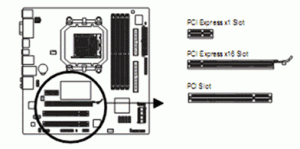
Conventional PCI/PCI-X – https://en.wikipedia.org/wiki/Conventional_PCI
PCI Express [PCIe] – http://en.wikipedia.org/wiki/PCI_Express
Don’t confuse PCI-X (or PCIx) with the PCI Express (PCIe) standard, because it stands for PCI Extended, which is a much improved extension of the PCI standard that is fully backwards compatible with the previous versions of the PCI 2.x standard.
PCIe 3.0 and PCIe 4.0 backwards compatibility
“PCIe is also backward compatible. If you have a PCIe 4.0 graphics card you can use it with a motherboard designed for PCIe 3.0; however, the card’s available bandwidth would be limited to the capabilities of PCIe 3.0. Conversely, a PCIe 3.0 card can fit in a PCIe 4.0 slot, but again it would be limited by PCIe 3.0.”
PCIe 4.0: What’s New and Why It Matters –
https://www.howtogeek.com/424453/pcie-4.0-whats-new-and-why-it-matters/
As with previous upgrades to the initial PCIe specification, PCI Express 3.0 is backwards-compatible with earlier versions of the standard. Reviews of the performance of PCI-E 3.0 graphics cards makes it plain that the increase in performance from version 2.0 to version 3.0 is nowhere near the increase in performance between version 1.0 and version 2.0.
The image below is of the MSI K9A2 Platinum (AMD Socket AM2+) motherboard, which has four dark and light blue PCI Express x16 slots for four graphics cards, two white old-technology PCI-X slots and one PCI Express x1 slot used for sound cards, USB 3.0 cards, network interface cards, etc. When the appropriate slot cover (blanking plate) is removed from the back of the PC’s case by unscrewing the screw that keeps it in place, a graphics card is inserted in the selected slot and screwed to the case using the same blanking-plate screw so that its ports panel containing its connectors appears at the back of the case.

Computer hardware troubleshooting flowcharts
As you can see from looking at any of the diagnostic charts made available from the following link, there are no photo-illustrations or explanations of basic computer functions. The intended audience is the hobbyist or technician who already has some experience of repairing computers.
If you can understand a particular flowchart, it would be a good idea to print them just in case you can’t boot your computer and you need the information.
Video Card Diagnostics – http://www.fonerbooks.com/video.htm
There are other flowcharts covering the motherboard, disk drives, etc. and laptop repairs.
NEXT PAGE – Graphics connection interfaces: VGA, DVI, DisplayPort, HDMI and USB