Useful information on hard disk (HDD) and SSD drives – 2.5-inch & M.2 (SATA and NVMe PCIe cards)

If a desktop or laptop PC doesn’t come with an SSD in one of its four main form factors shown at the top of this page – 2.5-inch, M.2, mSATA or NVMe (PCIe) – it must contain at least one internal hard disk drive (HDD) or SSHD, which is a combination of an HDD and an SSD as the permanent mass storage device for its operating system and software. The image above is of a standard HDD.
The following video does a good job of explaining the different storage-drive interfaces from the oldest HDD to the newest SSD – NVMe.
NOTE that the UEFI BIOS can have three settings for the M.2 SSD – Auto, SATA and PCIe (NVMe). If you have an NVMe drive, the Auto setting might use the much slower SATA setting (550 MB/sec) instead of the much faster NVMe setting (2100+ MB/sec). Therefore, it is a good idea to go into the BIOS, as shown in the video below, to make sure that the correct setting is enabled for an NVMe drive.
PCIe 3.0 or 4.0 motherboard support
Note well that an M.2 NVMe SSD runs on the PCI Express (PCIe) bus that graphics cards run on. – PCIe 4.0 is available. Its PC’s motherboard’s user manual tells you which version of PCIe a particular motherboard supports. In other words, if you buy a PCIe 4.0 NVMe SSD drive, it requires a motherboard with an M.2 slot that supports PCIe 4.0 in order to run at PCIe 4.0 speeds. Otherwise it runs at the speed that the motherboards supports, such as PCIe 3.0.
Note that motherboards come with 1, 2, or three M.2 slots. The slot can support both SATA and NVMe SSD drives. Check the motherboard’s user manual to find out what the board supports. You download it from the motherboard manufacturer’s website, under the Support heading.
The Gigabyte z390 Aorus Master motherboard comes with three M.2 slots. Here is a forum thread that deals with a question about the M.2 slots.
https://forums.tomshardware.com/threads/motherboard-m-2-slots.3415676/
PCIe 3.0 and PCIe 4.0 backwards compatibility
“PCIe is also backward compatible. If you have a PCIe 4.0 graphics card [or an NVMe SSD] you can use it with a motherboard designed for PCIe 3.0; however, the card’s available bandwidth would be limited to the capabilities of PCIe 3.0. Conversely, a PCIe 3.0 card can fit in a PCIe 4.0 slot, but again it would be limited by PCIe 3.0.”
PCIe 4.0: What’s New and Why It Matters –
https://www.howtogeek.com/424453/pcie-4.0-whats-new-and-why-it-matters/
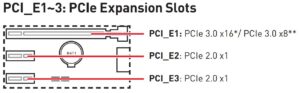
SATA M.2 and NMVe (PCIe) SSD interfaces –
M.2 SSDs – for the SATA or NVMe (PCIe) interfaces
M.2 SSDs run on two interfaces – SATA or NVMe (PCI Express (PCIe). The M.2 cards are keyed so that they can only fit into M.2 motherboard sockets that support them.
M.2 SSD drives – compatibility, overheating, encryption problems –
M.2 SSD drives – Compatibility, overheating, encryption problems
The new very thin, relatively expensive and light laptops have an SSD instead of a hard disk drive, which means that due to the higher cost of an SSD drive their data storage capacity is much less than most current standard laptops.
The image below shows a 2TB SSHD. Click on it to view its full size. You can install the operating system and games on the SSD part of the drive and applications and files on the HDD part. This makes the PC work as fast as an SSD.

SSDs have become very much cheaper since 2017
In 2017, SATA M.2 SSDs in card form that run from a M.2 slot on the motherboard were becoming more popular than SATA SSD drives. However, the emergence of NVMe SSD cards that run from an M.2 slot on the very much faster PCI Express (PCIe) bus have made SATA drives largely irrelevant both from a cost and speed perspective.
Note that an internal 2.5-inch SSD uses the same serial SATA interface as a standard hard disk drive. Also note that, as with external hard disk drives, portable SSDs are available that use the USB interface. The following page provides access to information about all of the types of SSD manufactured by Western Digital.
Western Digital SSDs – https://support-en.wd.com/app/products/product-detail/p/275
The M.2 motherboard slot interface mostly used for SSDs


Most recent motherboards come with a M.2 (m-dot-2) slot. The main use of the slot is to provide an SSD as card that exceeds the speed of an SSD drive using the SATA interface. Wi-Fi cards for the slot are available.
SSD Slowing Down? Windows 11 Might Be to Blame [December 2021] –
“When it comes to computer upgrades, an M.2 NVMe SSD is one of the most noticeable changes you can make in terms of raw speed. However, some users notice a loss of speed with their drives after installing Windows 11.”
https://www.howtogeek.com/772906/ssd-slowing-down-windows-11-might-be-to-blame/
Here is the essential information that you need to bear in mind when purchasing an M.2 SSD.
M.2 SSD Keying
“Currently an M.2 SSD has either one of three key types: B, M or B+M, while a socket can only have one key. As the key positions of B and M are slightly different, the M. SSD can only be installed one way.”
M.2 SSD drives – Keys

An M.2 SSD drive is keyed in the same way as RAM memory is so that it can only fit into the socket if the key on the drive matches the key on the socket. An M.2 SSD has one of three key types: B, M or B+M, but an M.2 socket can only have one key. The SATA M.2 SSD drive shown above on the left has a B+M key – two notches. You can only install it if the socket matches those two notches.The NVMe M.2 SSD that uses the PCI Express bus (PCIe) has an M key – one notch.
Note that an SATA M.2 SSD has a maximum data transfer speed of 550 MB/s (megabytes per second). An NVMe (PCIe) SSD has a maximum data transfer speed of 2100+ MB/s, which is 4 times as fast as a SATA SSD. However, to notice the difference in performance requires a high-end system that is capable of making use of it.
M.2 SSD Length – 2230- 2242 – 2260 – 2280 – 22110 (e.g., 2280 = 22mm wide and 80mm long.)
“As the M.2 standard requires the SSDs (or, other types: WiFi, Bluetooth etc) only have chips on the upward facing side, this means that greater capacity drives are usually longer since they require more storage (NAND) chips. Generally there are up to five lengths of M.2, however not every motherboard or notebook can accommodate them all.”
Buying An M.2 SSD? How To Tell Which Is Which – Provides illustrations of the different keying and lengths –
https://rog.asus.com/articles/guides/buying-an-m-2-ssd-how-to-tell-which-is-which/
M.2 SSDs use either the SATA bus or the Non-Volatile Memory Express (NVMe) bus, which is the much faster PCI Express (PCIe) bus.
The following article provides the vital information on both types of SSD card drive.
SATA vs. NVMe: Should You Upgrade Your SSD System Drive? –
https://www.extremetech.com/computing/292522-sata-nvme-ssd-upgrade
Can an M.2 SSD overheat and so require a heatsink?
If the cooling in the PC’s case is adequate, there should not be any need to install a heatsink on an M.2 SSD, because they do not usually overheat even when long file transfers are taking place. However, if for some reason the temperature around the SSD in the case is hot, such as when the graphics card is blowing hot air on to it, if the ambient temperature cannot be lowered and it is responsible for making the drive overheat, a heatsink should fix the problem, as in the case covered by the following video.
That said, I have come across an overheating problem with a specific make and model of M.2 SSD – the Crucial 500 GB MX500 SATA M.2 SSD – 2280 – £70 (Jan. 2019), which is covered in the following post – Problems with M.2 SSD drives – NVMe – key and length compatibility, overheating and faulty hardware encryption.
M.2 SSD installation
The image, below, from the user manual of an Asus motherboard, show how an M.2 SSD is fitted. The screw is removed, the card is inserted in the M.2 slot and is then screwed in. Note that the SSD has to support the M.2 slot. You can’t just buy an SSD and use the slot to install it.
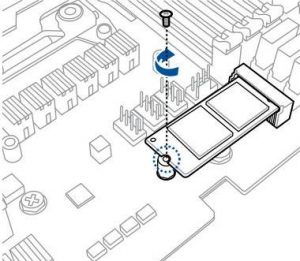
“There’s a lot to unpack, starting with the fact that there’s more than one kind of M.2 connector, more than one type of interface that can be used with M.2, and more than one kind of M.2 card.” –
Understanding M.2, the interface that will speed up your next SSD –

The mSATA slot on a motherboard is for an mSATA form-factor SSD
