Windows 10 Backup and Restore always fails to complete after upgrade from Windows 7
External hard disk drive problem
If you have recently upgraded from Windows 7 SP1 or 8.1 to Windows 10, you might find that although Win10 backs up File History properly, using Backup and Restore – provided by all of the mentioned versions of Windows – which used to work properly, now always fails.
External hard disk drive must have enough free space to hold the backup
You should,of course, be using a USB external hard disk drive that has enough free space to hold the backup.
To find out what free space exists in drives attached to any Windows computer, open Start => Computer. In this case, locate the external drive, right-click on its entry and open Properties in the menu that comes up.
You can also run diskmgmt.msc in the Run box that is brought up by pressing the Windows key plus the R key. It brings up the Disk Management tool. In Win10, you can also use a new feature by entering the word storage in the Search box. Click on link that appears above the Search box called Storage – System Settings. The window that is presented is shown in the image below.
The Storage feature allows the user to choose where files are saved under “Save locations”. – “Change where your apps, documents, music, pictures and videos are saved by default.”
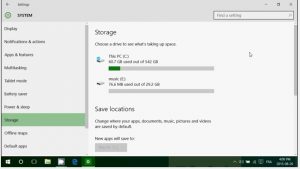
The backup drive must be using the NTFS file system
The backup drive must be using the NTFS file system. Backups will fail if any other file system is being used. The File System heading in Disk Management, discussed above, provides the file systems being used by all of the attached drives.
Run a hard drive diagnostic tool
If the drive is using NTFS, then run a hard drive diagnostic tool. Windows provides chkdsk. In Windows 10, click Start and enter cmd in the Seach box. Right-click on the link called Command Prompt – Desktop app provided above the Search box and choose “Run as administrator”. Now enter chckdsk /? to bring up a list of the command switches that can be used with chkdsk. The chkdsk /R implies /F and fixes errors on the drive. If your external drive uses the D: drive – as shown in Disk Management – enter chkdsk D: /R at the Command Prompt to run those checks.
There are many other third-party diagnostic tools. All of the major hard disk manufacturers provide them. Have a look on their support site. MHDD is the most popular free tool for low-level HDD diagnostics.
How to troubleshoot Microsoft Volume Shadow Copy Service errors
This kind of problem can be brought about by the Volume Shadow Copy Service (VSS). It makes it possible for locked files or files in use to be backed up by creating temporary copies of them.
The Macrium Reflect backup and imaging tool that provides free and paid-for versions also provides the excellent article linked to below that also provides access to the “Volume Shadow Copy repair module” which is part of the backup/imaging tool.
How to troubleshoot Microsoft Volume Shadow copy Service errors –
“When VSS fails it can sometimes mean that you are unable to create a disk image or backup open files with Macrium Reflect. In this tutorial I’ll take you through some troubleshooting steps to locate and fix VSS problems and enable your disk images and file backups to complete successfully.”
http://kb.macrium.com/KnowledgebaseArticle50010.aspx
Use a free or paid-for hard-drive diagnostic tool
If Windows Backup and Restore still fails, try using Macrium Reflect’s free version instead, which is very good. It has never failed me. You must make sure that you create a recovery disc called “Rescue Media” under the “Other Tasks” on the taskbar.
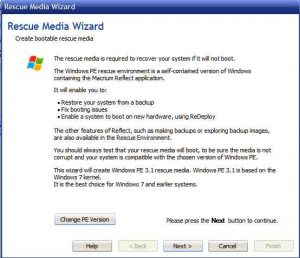
There are other excellent backup tools, such as the paid-for Acronis True Image, which was priced at $30 for a single computer in July 2016.