
Most current combination modem routers (or separate routers that connect to separate cable or ADSL modems) retail purchases or modem -routers that a Internet Service Provider (ISP) provides, have a USB port. Of course you can use the port to charge devices. Below is a list what else you can use the port for together with explanations of those uses.
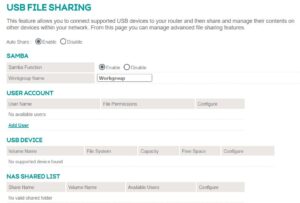
1. – Printing from a router’s USB port
Most current printers and MFPs (Multifunction Printers) have both USB and Wi-Fi connections. However, many older printers in use can only connect to a PC workstation via a USB connection. You would have to turn on File and Printer Sharing setting n Windows 10 so that other PCs on your network can use the printer Or you can connect the printer to your router’s USB port and enable File and Printer Sharing in the router’s configuration settings. When that is done, all of the computers on the router’s network can use the printer as a network printer.
To access the configuration settings’ page for my ADSL router, I enter the router’s IP address that is on the back of the router – 192.168.1.1 – into the address bar of a web browser. When the page comes up, I just enter the user name and password that is also on the back of the router.
2. – Providing Network Attached Storage (NAS)
A relatively expensive router will usually provide NAS software that is more advanced than the basic file-sharing software that an ISP’s router provides. Security is built-in to any decent router. You can configure the access levels of the users who have legitimate access to your network. Grant full access or no access at all to each user. Some routers allow you to use the NAS as a media server. Use it to upload images, videos and music that you can access via PCs on the network or to a smart TV
3. – Backup to a router’s USB port
If you connect a flash drive to the router’s USB port, you can schedule the backup software that Windows 10 provides to create backups or make them manually.
All versions from Windows 7 to Windows 10 use the same backup software. It has a reputation for unreliability. For that reason, I use the free version of Macrium Reflect , which has an reputation for excellent reliability.
With the backup flash drive in the router’s USB port,, it appears as an option of the drives that Windows Backup and Restore or any other backup software can use for backups.
4. – Using mobile connectivity
If you connect a 4G USB modem-router to your main router’s USB port, you can switch to using your mobile account. Sometimes a mobile connection can be faster than a landline account. You could even choose to use your mobile account full time. Of course, you would only do that if your mobile account provides unlimited data downloads.
5.- Update your router’s firmware
Routers are run by firmware. A brand-name router (and some ISP routers),provide updates to the firmware that fixes bugs and provides improvements. If the firmware does not install automatically, the easiest way to upgrade the firmware, if updates are available, is to download it from the router manufacturer’s website to a flash drive and then use the router’s USB port to install the update. That is a better choice than using a USB port on a PC on the network, which can be problematic.
How to Upgrade Your Router’s Firmware –
https://www.lifewire.com/how-to-upgrade-your-wireless-routers-firmware-2487671