Use Compatibility Mode to get Windows XP programs and applications to run in Windows 7/8.1/10
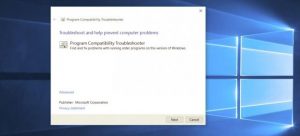
Problem
I have some 32-bit programs and applications that I used with Windows XP. Recently, I upgraded my desktop PC’s hardware to make it able to run Windows 10. I installed the 32-bit version of Windows 10 Home Edition having using those programs in mind. Can programs and applications designed for use with Windows XP install in Windows 10 and work as they did in XP? I need to know the answer before I try installing them. I don’t want to hose Windows 10 and have to restore a system image.
Answer
Note that most programs designed for the 32-bit version of Windows will work on the 64-bit version of Windows. Notable exceptions are many antivirus programs.
32-bit and 64-bit Windows: frequently asked questions –
http://windows.microsoft.com/en-us/windows/32-bit-and-64-bit-windows#1TC=windows-7
Windows 7, 8.1 and 10 have very similar architectures
Windows 7, 8.1 and 10 are all based on the same architecture. Consequently, if a program or application installs and works in Windows 7 or 8.1, it will almost certainly install and run in Windows 10. However, Windows XP has a very different architecture to those later versions. That is why it is not possible to do an in-place upgrade from XP to any of them.
It is true that Windows 10 provides a totally new application model, but previous Windows desktop applications can also run along with the new apps.
Compatibility Mode in Windows 7/8.1/10
Both Windows 7 and 10 provide a Compatibility Mode that makes applications designed to run in Windows XP and Vista run in Windows 10.
Windows 10 enables compatibility options automatically if it detects an application that needs them to run. It is also possible to enable a particular compatibility option for an earlier version of Windows by right-clicking the application’s .exe file or shortcut. Then you have to choose Properties, click on the Compatibility tab and select the version of Windows that the program ran on properly. If you are in doubt as to which compatibility mode is the best one to use, click on the “Run Compatibility Troubleshooter” button, shown in the image below, that is in the window that presents itself after you have gone through the process described above of clicking on the application or program’s .exe. file.
Use Windows Explorer or File Explorer to locate a program’s folder
You use Windows Explorer (XP, Vista, Windows 7, Windows 8.1) or File Explorer (Windows 10) to locate a program’s folder that contains the .exe that runs it. Right-click on the Start button to open Windows Explorer or File Explorer.
For example, if you have installed an old version of the Crashday game and want to try running it in a compatibility mode in Win10, you would right-click on the Start button, choose File Explorer, find the Crashday folder and then right-click on its crashday.exe file to bring up a window called “Crashday.exe Properties”.
If a Compatibility tab does not appear, then it might not be possible to make the program run in one. The image below shows the Properties windows for Photoshop (left) and Crashday (right). As you can see, there is no Compatibility tab for Crashday. Photoshop is set to run in Windows 7 Compatibility Mode in Windows 10. The drop-down menu provides the other compatibility options for XP and Vista.
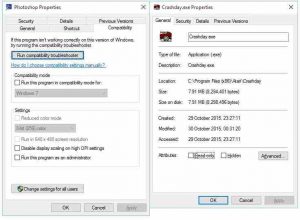
Using a Registry hack to make a Compatibility Mode option work
However, it may still be possible to make a program like Crashday work by using a Registry hack. To open the Registry, press the Windows key plus the R key that brings up the Run box and enter regedit in it. The following webpage provides a tutorial on how to do that.
http://www.verboon.info/2011/03/running-an-application-as-administrator-or-in-compatibility-mode/
If the Windows XP program ran on XP-era hardware, it should continue working properly in Windows 10 if a driver for Windows 7 is available. In other words, any software that worked on Windows XP, but which did not work after an upgrade to Windows 7, won’t work in Windows 10.
How to add an XP Mode Virtual Machine to Windows 10
Windows 7 provides an Windows XP Mode to run XP-era software. Unfortunately, Windows 10 does not provide an “XP Mode”. Fortunately it is possible to set up a Windows XP virtual machine that runs XP, allowing you to run XP software.
How to add an XP Mode Virtual Machine to Windows 10 (or 8) using Hyper-V –
http://www.download3k.com/articles/…
Running 16-bit software
16-bit software from the Windows 3.1 era won’t work on 64-bit versions of Windows 7/8.1/10. If you want to run very old 16-bit software, install a 32-bit version of Windows 7/8.1/10.