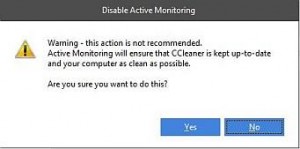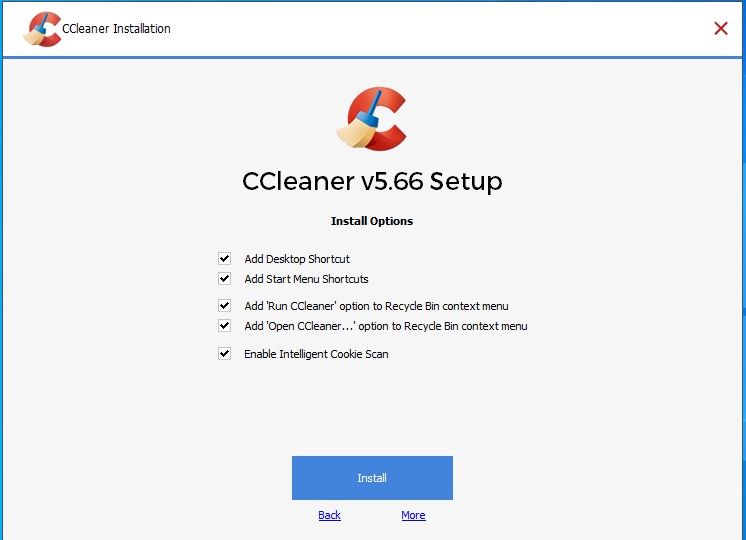
Piriform’s CCleaner uses system monitoring and “Intelligent Cookie Management”
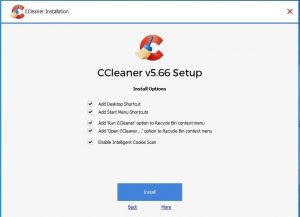
Most free software and tools install unwanted settings or other software by default
UPDATE – Windows 10 and Registry cleaners – Should you use a Registry cleaner with Windows 10? – The complexity of the Windows Registry has grown hugely – and continues to do so since Windows 7- to the point that it is not advisable to use a Registry cleaner with Windows 10. There is now a much greater chance that something can be removed the breaks Windows.
https://www.askwoody.com/forums/topic/windows-10-and-registry-cleaners/
UPDATE – In July 2017, Avast the internet security company, acquired Piriform, the UK developer of the most widely used crapware cleaner, CCleaner.
UPDATE – September 2017: Hackers Hid Backdoor In CCleaner Security App With 2 Billion Downloads — 2.3 Million Infected – https://www.forbes.com/sites/thomasbrewster/2017/09/18/…
POST – CCleaner privacy – the issue of anonymized data collection and alternative crapware cleaners
Cookie management in your web browser and CCleaner
Cookie management in your web browser(s)
You should always go through the settings for the web browser(s) that you use. I use Mozilla Firefox and Opera. In Firefox, you access the settings from Tools => Options. In Opera, you click on the red O icon in the top left-hand corner of the browser’s window that brings up a menu that includes Settings.
I set Firefox to delete cookies when it closes because it leaves cookies alone by default. Look for Cookies under Privacy & Security. I enable Keep local data only until I quit my browser.
Cookie management in CCleaner
CCleaner can use “Intelligent Cookie Management” by default, depending on which version you are using. I don’t ever update CCleaner because my customized settings get overridden. If you have installed a version of CCleaner that uses “Intelligent Cookie Management”, you agree to using it during the installation. There is no setting in the tool that disables it. You have to reinstall it using the same installation file.
Anyhow, CCleaner provides a good and easy way to find out which cookies it deletes when run and which cookies it keeps (usually the one that track you, such as Google, Facebook, etc.)
Just open CCleaner, click on Options => Cookies. The window has two panels – Cookies on computer and Cookies to keep. The <= => arrows allow you to move cookies from one side to the other. When run, CCleaner only deletes the cookies on the computer. Move the cookies listed in “Cookies to keep” to “Cookies on computer” and then run CCleaner to delete them. Check regularly to make sure that CCleaner hasn’t put any cookies in “Cookies to keep” because CCleaner might be able to override your browser’s setting to delete all cookies when it is closed.
Most free software and tools install unwanted settings or other software
Most free software and tools install unwanted settings or other software by default unless you read what is taking place during its installation. The very commonly used CCleaner system-cleaning tool is no exception. The images provided below show what it now does that I, for one, don’t want to take place. Click on the images to see them in full size.
CCleaner might install McAfee security software or Google Chrome as your default browser – the one that the system uses automatically – unless you disable the option(s) before the installation takes place. It’s August 2016 and I have not seen the Chrome default installation for a long time, but have seen the McAfee option recently.
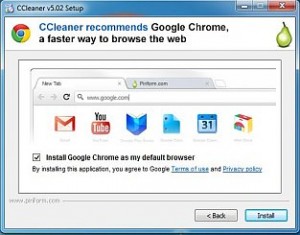
CCleaner: Active Monitoring and Intelligent Cookie Scan
There is a setting called “Intelligent Cookie Scan” that only removes cookies that it considers are not wanted, but probably leaves the tracking cookies that its sponsors, such as Google, want left in place. I choose to disable that setting because it can’t be disabled after the installation (I am suspicious of an optional setting that disappears from the settings). It can only be disabled by reinstalling CCleaner.
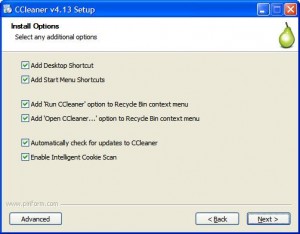
During the installation CCleaner presents its active monitoring options. Since Google must be sponsoring the tool, I disable system monitoring because the results are probably returned to Google.
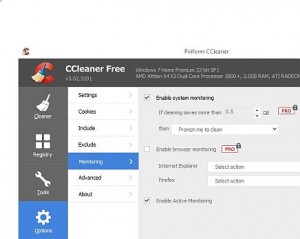
If you choose to disable Active Monitoring during the installation, a warning is produced saying that this is not recommended because CCleaner will not update itself automatically and won’t be able to provide active protection – from what? The tool only removes rubbish, it is not an anti-malware scanner. I ignore the warning. The tool wants to be updated every few weeks, which is ridiculous. I update it two or three times a year – manually.