Burned DVDs (DVD-R and DVD+R discs) produce CRC error messages
Problem
I am using a desktop PC running Windows 7 Home Premium, fully updated to Service Pack 1 and all subsequent updates. I use Nero 9 Free to burn DVDs. All of a sudden, when I play them, I’m getting CRC error messages from all of my recorded DVD-R and DVD+R discs. The DVD writer used to work properly. It burns DVD-R discs at 8x (4x DVD-R DL – double-layer discs), but there is no brand-name on it. Can you tell me what could be causing this to happen?
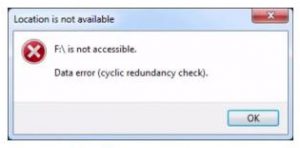
Answer
Cyclic Redundancy Check – CRC error messages
Cyclic Redundancy Check – CRC error messages – most commonly occur when a CD/DVD drive is trying to read data from a damaged CD or DVD disc. The DVD drive will probably make a noise as it attempts to read the disc again. After trying often times, it gives up and displays the CRC error message.
When writing data to a disc, the CD/DVD writer performs a cyclic redundancy check (CRC), a test to confirm that the data was written to the disc correctly. The following link provides some technical information on what takes place.
Cyclic Redundancy Check (CRC) –
https://en.wikipedia.org/wiki/Cyclic_redundancy_check
Note that the following measures to solve CRC errors are effective for most other CD/DVD drive issues.
CRC error messages result from hardware and software issues
CRC error messages result from hardware and software issues. Hardware issues are loose or damaged cables, a failing or dirty drive and damaged media (discs). Software issues are incompatibility of the burning tool and the DVD discs and burning discs too fast that results in corrupt burning.
Often just checking and cleaning the disc is the easiest way to overcome the problem. However, all of your discs are producing the error message, so cleaning probably won’t work.
If different clean discs produce the error, it is probably a hardware issue. To find out if the discs themselves are faulty, if possible, try using them in another drive.
CRC error messages result from badly burned CDs and DVDs
Another common cause of CRC error messages is improperly burned CDs and DVDs – especially those that have suffered from buffer under-runs. That happens when the writer is reading the data faster than Windows can supply it from its data buffer. This problem occurs with external USB DVD drives if the burning speed is too high, so setting the burning software to burn at a slower speed might fix the problem.
The CD/DVD writer itself might have developed a fatal fault
The CD/DVD writer itself might have developed a fatal fault. CD/DVD drives – even the best name-brand drives – can sometimes be functional one day and non-functional the next.
Burn discs at a slower speed
If the drive itself is not at fault and the discs themselves are not faulty, the first action to take when troubleshooting the burning of CDs or DVDs is to try burning them at a slower speed, because the maximum burning speed of the drive might be exceeding that of the discs. You set the burning speed in the burning software. If a slower speed corrects the problem, you may need to use that slower speed until your current stock of blank DVDs/CDs runs out. Then make sure when you buy new discs to obtain a type that specifically supports your DVD/CD burner’s highest rated speed. The label on the container that the discs came in provides the burning speeds.
Always buy brand-name discs
You don’t say which brand(s) of discs you are using. Never buy cheap, no-brand discs. You should always buy brand-name discs. Tom’s Hardware Guide often recommends discs made by Verbatim as the most drive-compatible make.
Note that with the cheaper CD/DVD blank discs, a specified maximum burning speed isn’t necessarily a guarantee that they’ll function properly at the full burning speed.
Try using a different disc-burning tool
If that doesn’t work, try different burning software just to make sure that yours isn’t to blame.
Before you spend money, try the excellent free program CDBurnerXP Pro from cdburnerxp.se. The critics are raving about it. “CDBurnerXP is a free application to burn CDs and DVDs, including Blu-Ray and HD-DVDs. It also includes the feature to burn and create ISOs, as well as a multi-language interface. Everyone, even companies, can use it for free. It does not include adware or similar malicious components.”
Free CDCheck CD/DVD error-checking software
“CDCheck is a utility for the prevention, detection and recovery of damaged files on CD-ROMs with an emphasis on error detection. With CDCheck you can check your CDs and discover which files are corrupted. By using the program proactively, you can insure that your data on CD-ROMs are safe — before it’s too late! CDCheck provides the following features: readability verification, binary compare, CRC file creation (and verification) and file recovery.” Click the following link to download it.
http://kvipu.com/CDCheck/download.php
If it’s not a software problem of the kind that CDCheck can sort out, try uninstalling and then reinstalling your current software, using the latest device drivers and firmware for the writer and any patches from the software vendor’s site.
Install the latest devive driver and firmware for the make/model of the DVD writer
You might be able to find out what the manufacturer of your unlabelled drive is by having a look in the Windows Device Manager by clicking the + beside DVD/CD-ROM drives. In any version of Windows from WinXP to Win10, press the Windows key and the R key to bring up the Run box. Enter devmgmt.msc in it to open the Device Manager.
Alternatively, use the free Belarc Advisor that creates an analysis of the hardware and software on a personal computer. Look under FREE DOWNLOAD on belarc.com.
This is what the Belarc Advisor says about the DVD drive/writer and hard disk drive on my laptop PC:
PHILIPS DVD-RAM SDVD8821 [CD-ROM drive]
HGST HTS545050A7E380 [Hitachi hard drive] (500.11 GB) — drive 0, s/n TM85014C04DH0L, rev GG2OAC90, SMART Status: Healthy
When you know the make/model of the writer, you should be able to visit its manufacturer’s website for the drive’s latest device driver and the latest firmware update (if they are available for that particular model).
Only ever use the firmware that is designed for use with a particular make and model of drive/writer
Note well that you should only ever use the firmware that is designed for use with a particular make and model of drive/writer, otherwise you could ruin the drive. It is always a good idea to have a DVD writer that is running the latest firmware, because it is what provides disc-compatibility. If a particular make (Verbatim) and format of disc (DVD-R, DVD+R, DVD-RW, etc.) is included in the firmware, the drive will use that format, if not that probably won’t be the case.
Remove accumulated dust bunnies inside the DVD drive
If the problem still occurs with discs that work on another PC, the cause is probably a hardware problem with the DVD writer. Perhaps its insides may be have collected large dust bunnies that can be the cause of otherwise unexplained drive errors. These can be removed by opening the tray to the drive and then blowing them loose and out with a can of compressed air that can be obtained from most good computer shops.
Open the case and make sure that the drive is very securely screwed to the case at all four points, because the vibrations caused during use can make a loose drive malfunction. Make sure that the screws that you use are short, because it is possible to screw a drive’s mechanism up by using fastening screws that are too long.
The lens of the CD/DVD burner may be unclean
If none of the above suggestions work, the lens of the CD/DVD burner may be unclean.
Note that the chances of damaging the drive increase markedly if you have to mess about with its optical mechanism, but you may as well try using a lens-cleaning kit, because if using one doesn’t work, you’ll probably have to buy a new drive. DVD writers are very cheap. You can buy brand-name drives for under £20.
You can try using a web-search query, such as clean dvd lens, in a search engine to find cleaning advice and suitable vendors of the cleaning kits.
Note that the latest-standard Blu-ray writers are currently much more expensive, but most of them can also write to the recordable CD and DVD disc formats. A couple of years from now, you will probably be able to buy a Blu-ray writer for £20.
Here is an example:
LG GGW H20L Super Multi Blue Blu-ray writer –
Supported disc formats and writing speeds:
BD-RE / HD DVD-ROM combo drive – Internal – Serial ATA – Read speed: 40x (CD) / 12x (DVD±R) / 8x (DVD±R DL) / 6x (BD-R) / 4.8x (BD-R DL) / 3x (HD DVD) / 3x (HD DVD DL) – Write speed: 40x (CD) / 16x (DVD±R) / 4x (DVD±R DL) / 6x (BD-R) / 4x (BD-R DL) – Rewrite speed: 24x (CD) / 6x (DVD-RW) / 8x (DVD+RW) / 5x (DVD-RAM) / 2x (BD-RE) / 2x (BD-RE DL)
The essential information on optical CD / DVD / Blu-ray drives and their media (discs) –